Star Wars Outlaws is a massive game teeming with stuff to do, and it can feel a little bit overwhelming at first. But before you even start playing, there’s a range of options that could make your life easier. As is so often the case with Ubisoft games, there’s a wide variety of settings relating to both difficulty and accessibility that can be discovered in the menus, and we highly recommend that you peruse these to set the game up in a way that best suits you.
With our difficulty and accessibility combined…
You can of course choose from the usual preset difficulties, but Outlaws takes things much further by letting you customize your challenge in great detail, allowing you to tailor the game to match your needs.
You can adjust various difficulty sliders, such as how much damage you deal and receive, how difficult it is to escape Wanted status, and even whether or not your blaster auto-cools when it overheats. Clearly, you should set all of these to whatever difficulty you feel most comfortable with, and very impressively, none of them impact things like trophies or achievements.
Remember: the entire goal of a video game is to have the most fun possible, and only you can decide what that looks like for you.
Access for everyone

Star Wars Outlaws has an abundance of accessibility-focused settings, too, including Cognitive, Colors, Vision, and Hearing. Each is home to an impressive number of options that can be deeply customized to your liking. Some of these options cross over with the general difficulty settings mentioned above, but you’ll find that there’s more granular control over those features under their respective settings.
Each person’s accessibility needs are different, obviously, but some settings we’d recommend everyone look over are related to mini-games. While slicing and lockpicking can be fun on their default settings, you can opt to adjust their intensity, or have them autocomplete if needed. Additionally, turning on “fast mode” for the Kessel Sabacc card game will speed matches up considerably, while swapping the card headers to “simple numerals” will make the cards much easier to identify (at the very minor cost of a bit of authenticity, perhaps).
Regardless of the accessibility needs you have, though, here’s an idea of what to expect when you dive into Star Wars Outlaws’s detail settings.
Gameplay settings
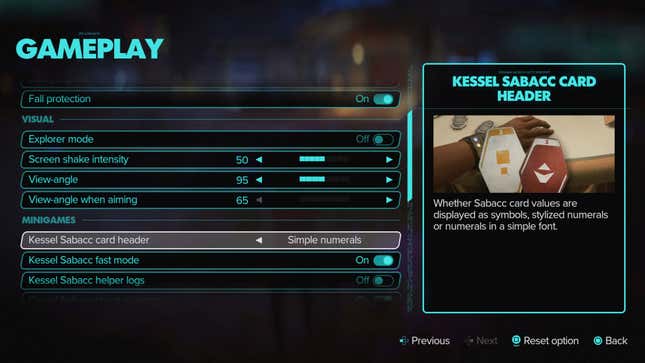
As mentioned above, it’s possible to change the difficulty such that you can boost your own health and lower that of enemies, or if you prefer, reverse than and make the challenge far harder. Or any combination. You can also switch on Fall Protection if you find fall damage misery-inducing, and tweak every minigame, including Galactic Street Food challenges and Fast-talk time challenges. There’s also a collection of options to make space flight less dangerous.
Cognitive and Vision settings
The Cognitive and Vision settings overlap in a few different ways, granting you control over things like HUD size, contrast modes, and the aforementioned mini-game settings related to lockpicking, slicing, and more. You can also turn on full menu narration, and enable audio descriptions that will tell you the major events of any cinematics that play.
Color settings
The Color settings let you individually customize dialogue text color, speaker name color, and caption text color. Alternatively, it offers presets for multiple types of colorblindness, including protanopia, deuteranopia, and tritanopia.
Hearing settings
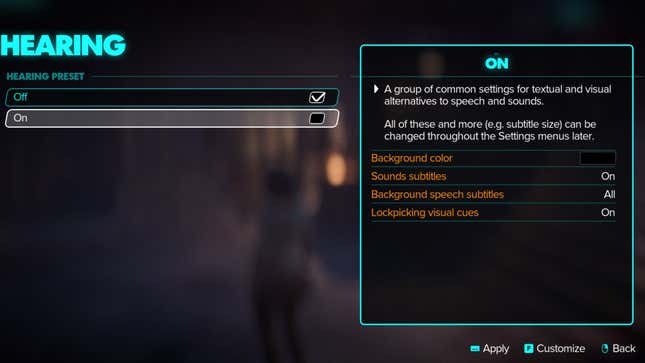
The Hearing settings are largely related to subtitles. You have the option to change the background color and opacity of the subtitle background, as well as decide whether you want to see subtitles for background sounds. You can even turn on additional visual cues for the lockpicking mini-game here.
For those with cognitive or motor control needs, when you first boot the game, you can save yourself a bunch of time by selecting the “Motor Preset” and “Cognitive Preset,” which automatically enable all of the above, along with lowering trigger intensity and reduces the need for repeated button tapping, or improving clarity, adding more markers, and control setting reminders.
It’s wonderful to see so many accessibility settings available in Star Wars Outlaws, and here’s to wishing for a day when all of these customizable options will be the default in every game.
.








